Zsh 是什么
Zsh是一款强大的虚拟终端,既是一个系统的虚拟终端,也可以作为一个脚本语言的交互解析器。- 打开终端,在终端上输入
zsh --version这个命令来查看我们的电脑上是否安装了Zsh,终端查询版本为:zsh 5.3 (x86_64-apple-darwin18.0) - 查看系统当前
shell:
1 | ➜ ~ cat /etc/shells |
iTerm2 简介
Mac OS 自带的终端,系统默认使用 dash 作为终端,用起来虽然有些不太方便,界面也不够友好,iTerm2 是一款相对比较好用的终端工具。安装完成后,在 /bin 目录下会多出一个 zsh 的文件。我们可以使用命令修改默认使用 zsh:
1 | chsh -s /bin/zsh |
同时 iTerm2 还有一些常用操作包括主题选择、声明高亮、自动填充建议、隐藏用户名和主机名、分屏效果等。
先来看效果图:
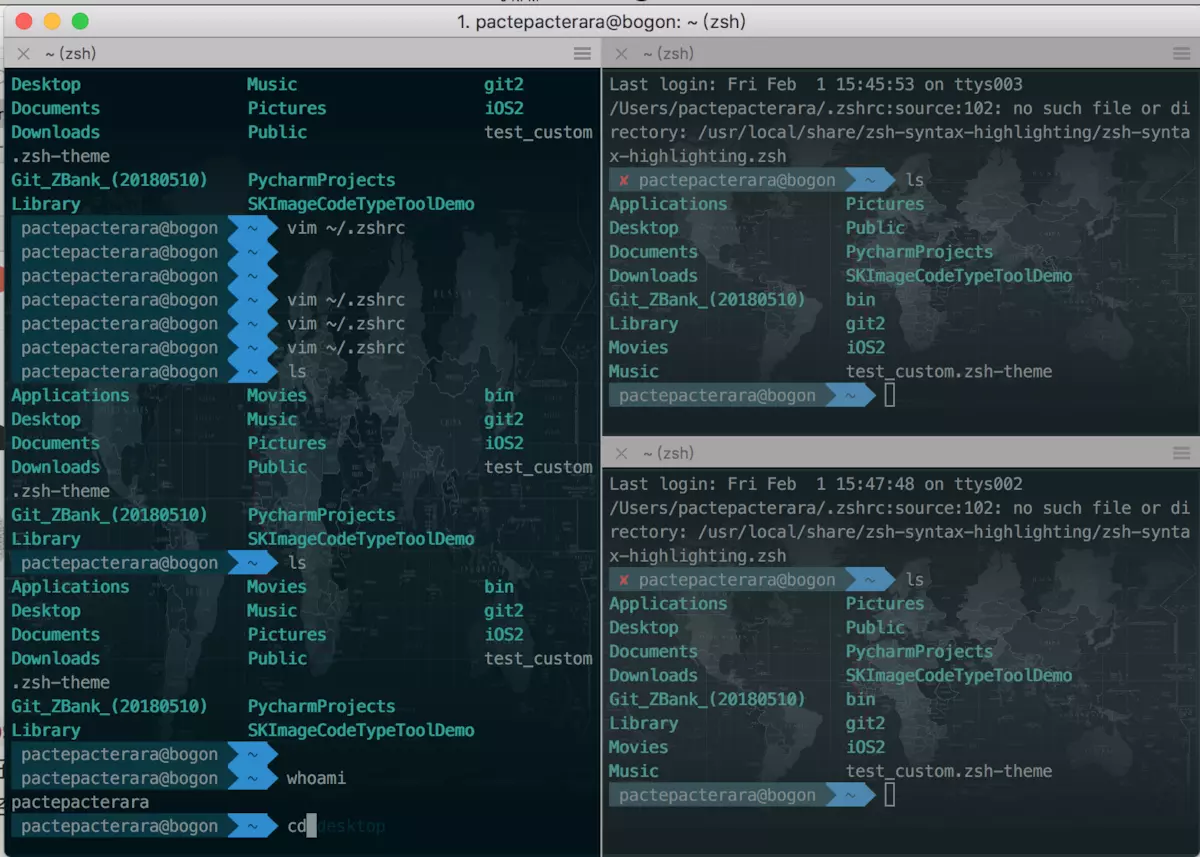
下载及安装
iTerm2 官网下载地址:https://www.iterm2.com/downloads.html
下载的是压缩文件,解压后直接双击执行程序文件,或者直接将它拖到 Applications 目录下。
也可以直接使用Homebrew进行安装:
1 | brew cask install iterm2 |
配置 iTerm2 主题
iTerm2 最常用的主题是 Solarized Dark theme,下载地址:http://ethanschoonover.com/solarized
下载的是压缩文件,解压,然后打开 iTerm2,按 Command + ,键 ,打开 Preferences 配置界面,然后 Profiles -> Colors -> Color Presets,在下拉列表中选择 Import ,选择刚才解压的 solarized->iterm2-colors-solarized->Solarized Dark.itermcolors 文件,导入成功后,在 Color Presets 下选择 Solarized Dark 主题,就可以了。(新版本的 iTerm2 默认已经安装好了 Solarized Dark 主题)
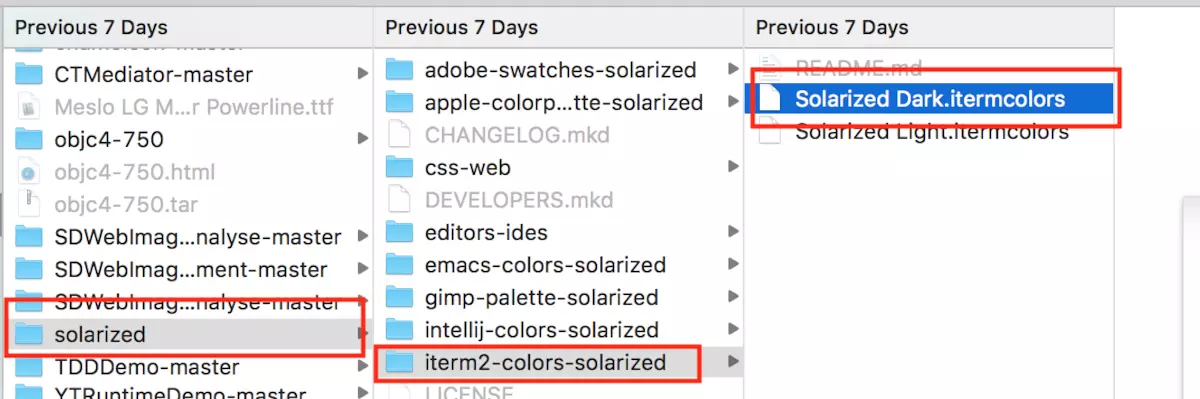
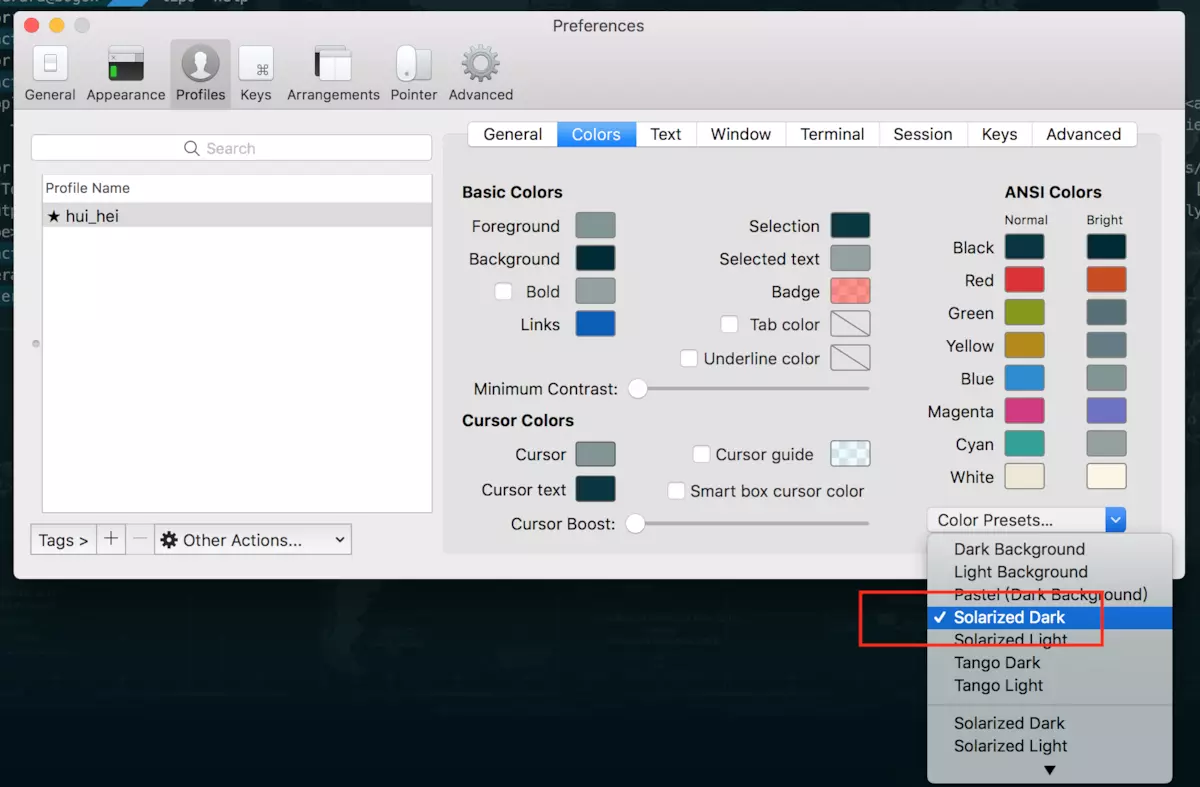
设置 iTerm2 背景图片
打开 iTerm2,按 Command + ,键 ,打开 Preferences 配置界面 Profiles -> Window->Background mage,选择一张自己喜欢的背景图。
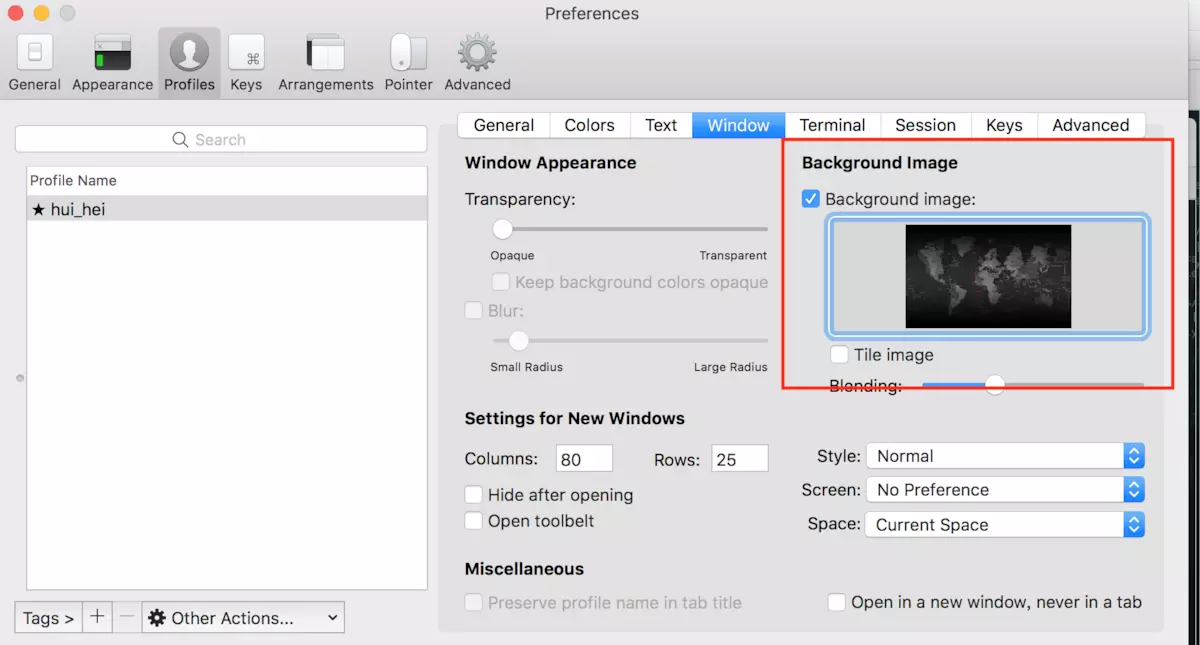
配置 Oh My Zsh
那我们先来了解下 Oh My Zsh 是什么:
Oh My Zsh 是一款社区驱动的命令行工具,正如它的主页上说的,Oh My Zsh 是一种生活方式。它基于 zsh 命令行,提供了主题配置,插件机制,已经内置的便捷操作。给我们一种全新的方式使用命令行。它是基于 zsh 命令行的一个扩展工具集,提供了丰富的扩展功能。安装 Oh My Zsh 前提条件:必须已安装 zsh,zsh 的功能极其强大,只是配置过于复杂。所以我们通过 Oh my zsh 可以很快配置 zsh。
官网地址:https://ohmyz.sh/
GitHub 地址:https://github.com/ohmyzsh/ohmyzsh
安装
安装方法有两种,可以使用 curl 或 wget,看自己环境或喜好:
1 | curl 安装方式 |
1 | wget 安装方式 |
安装好之后,需要把 Zsh 设置为当前用户的默认 Shell(这样新建标签的时候才会使用 Zsh):
1 | chsh -s /bin/zsh |
修改主题
Oh My Zsh 默认自带了一些默认主题,存放在 ~/.oh-my-zsh/themes 目录中。我们可以查看这些主题,终端输入:
1 | cd ~/.oh-my-zsh/themes && ls |
将主题修改为 ZSH_THEME="robbyrussell"。
1 | $ vim ~/.zshrc |
输入 i 进入编辑模式,将 ZSH_THEME="" 编辑为 ZSH_THEME="robbyrussell",按下 esc 键,退出并保存 :wq。
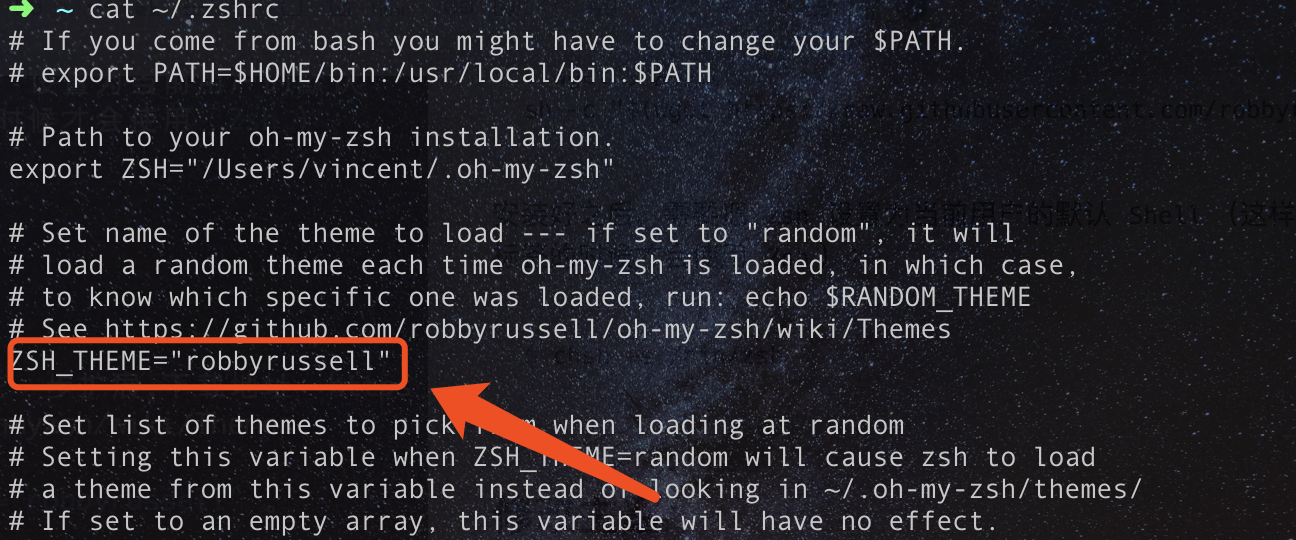
Oh My Zsh 也对主题的进一步扩展,下载地址:https://github.com/ohmyzsh/ohmyzsh/wiki/Themes
自动建议填充
这个功能是非常实用的,可以方便我们快速的敲命令。
配置步骤,先克隆 zsh-autosuggestions 项目,到指定目录:
1 | $ git clone https://github.com/zsh-users/zsh-autosuggestions ~/.oh-my-zsh/custom/plugins/zsh-autosuggestions |
然后编辑 vim ~/.zshrc 文件,找到 plugins 配置,增加 zsh-autosuggestions 插件。
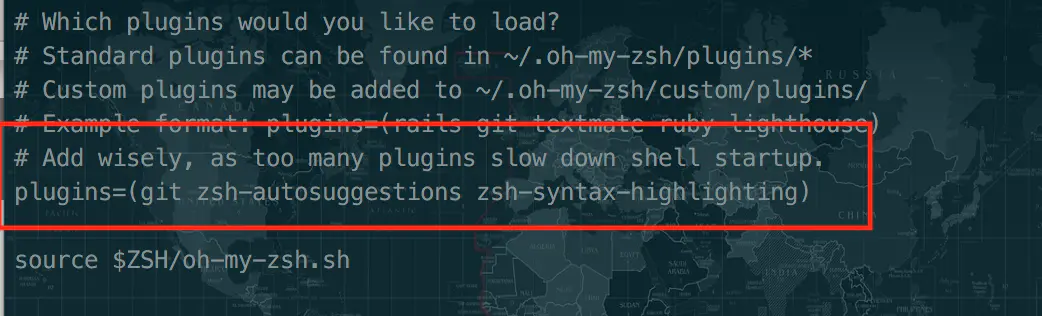
iTerm2 快捷命令
1 | command + t 新建标签 |
If you like this blog or find it useful for you, you are welcome to comment on it. You are also welcome to share this blog, so that more people can participate in it. If the images used in the blog infringe your copyright, please contact the author to delete them. Thank you !