下载
官网下载(中文):http://www.ubuntu.org.cn/download
官网下载:https://ubuntu.com/download
安装
进入系统安装的第一个界面,开始系统的安装操作。每一步的操作,左下角都会提示操作方式。
选择系统语言 - English
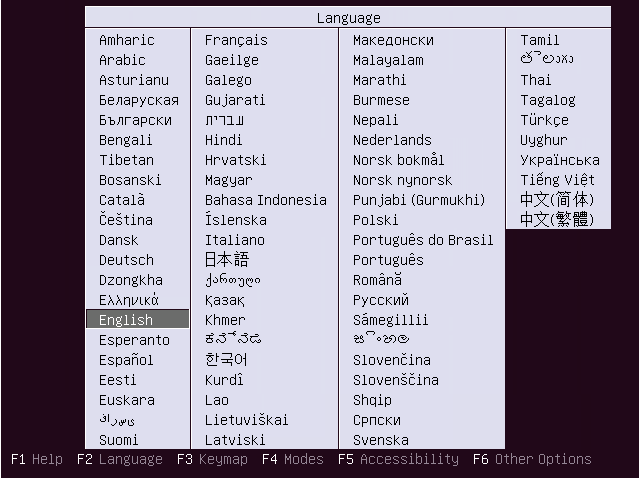
选择操作 - Install Ubuntu Server
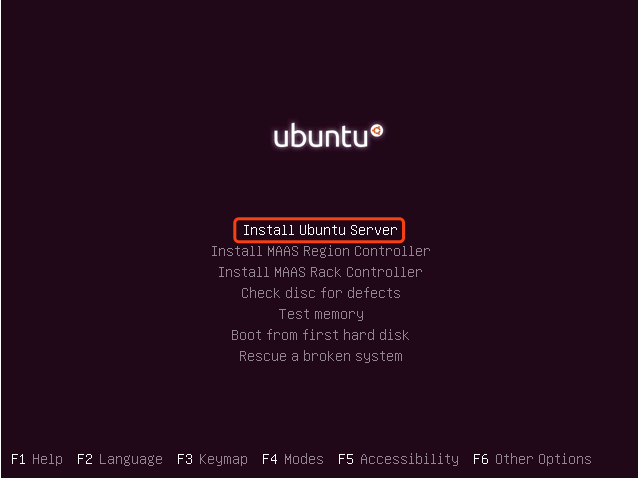
选择安装过程和系统的默认语言 - English
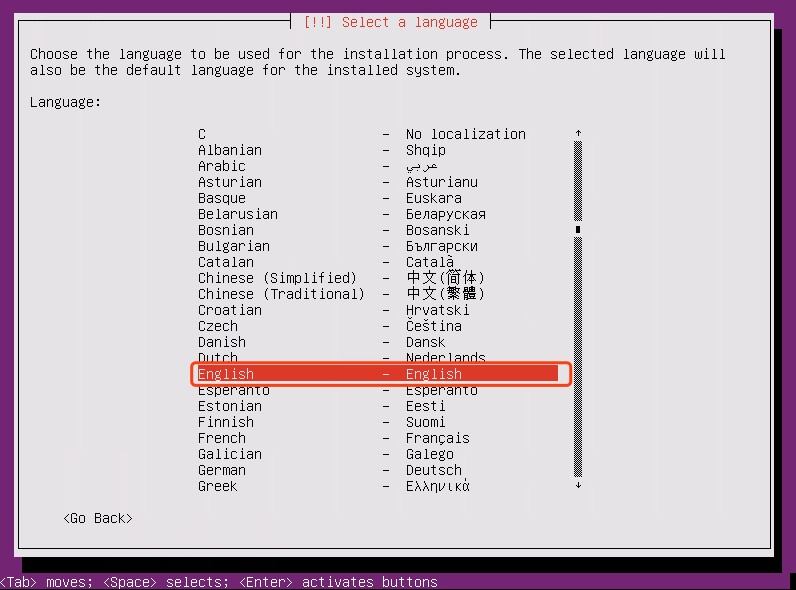
选择区域 - other
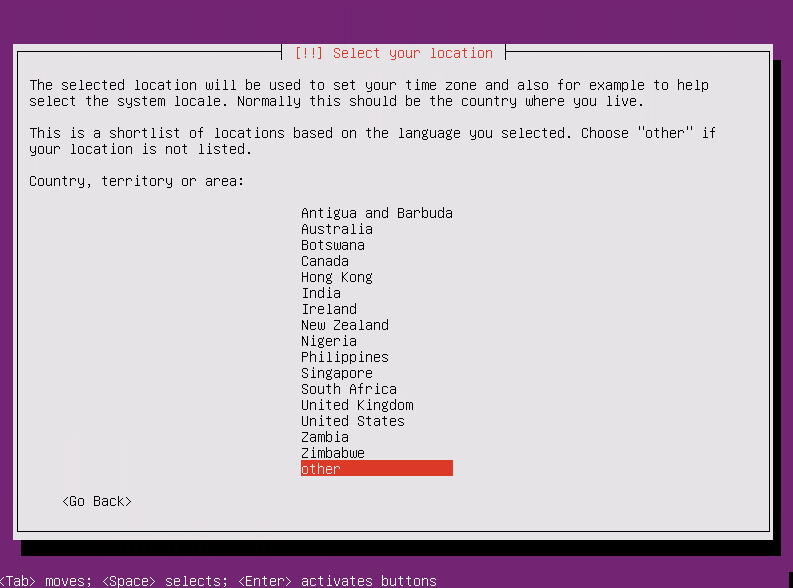
选择亚洲 - Asia
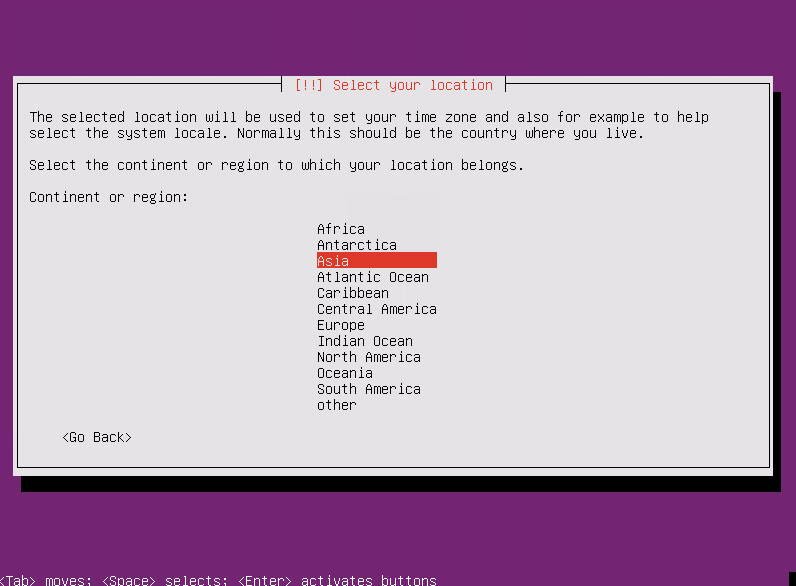
选择国家 - China
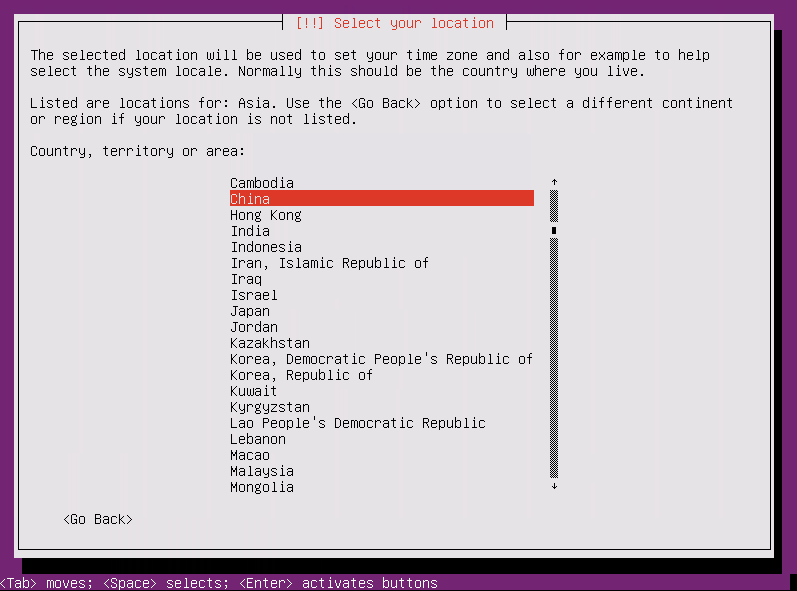
选择字符集编码 - United States
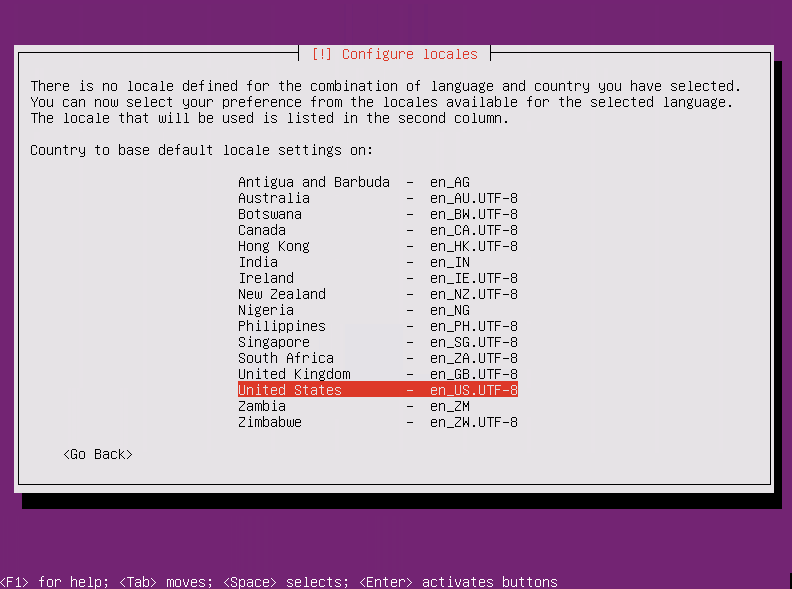
是否扫描和配置键盘,选择否 - No
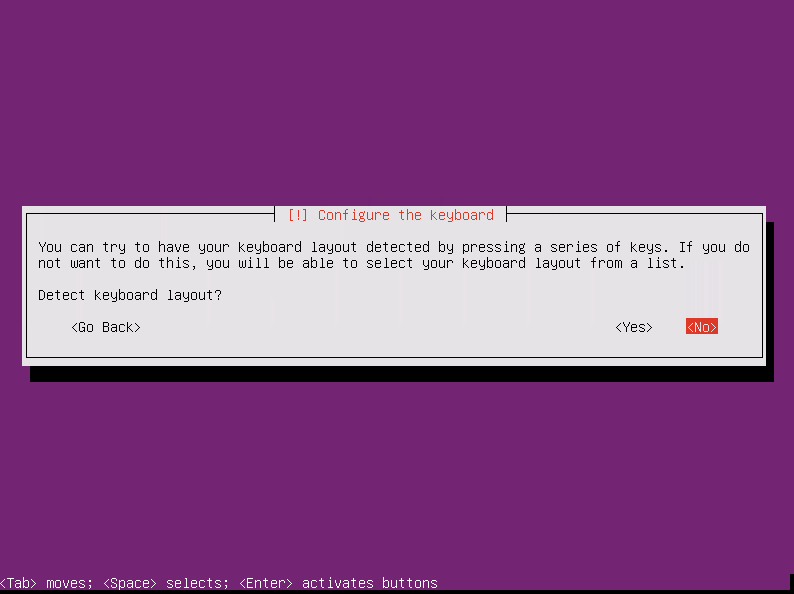
选择键盘类型 - English (US)
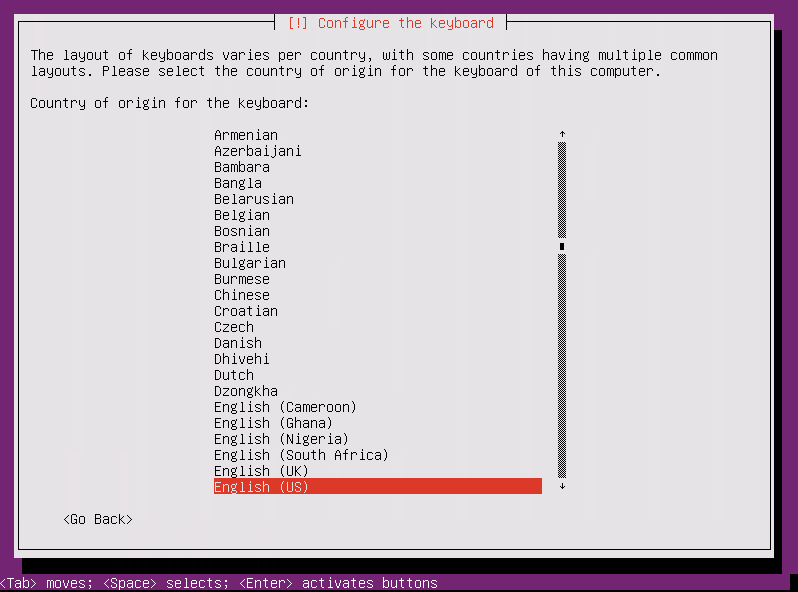
选择键盘布局 - English (US)
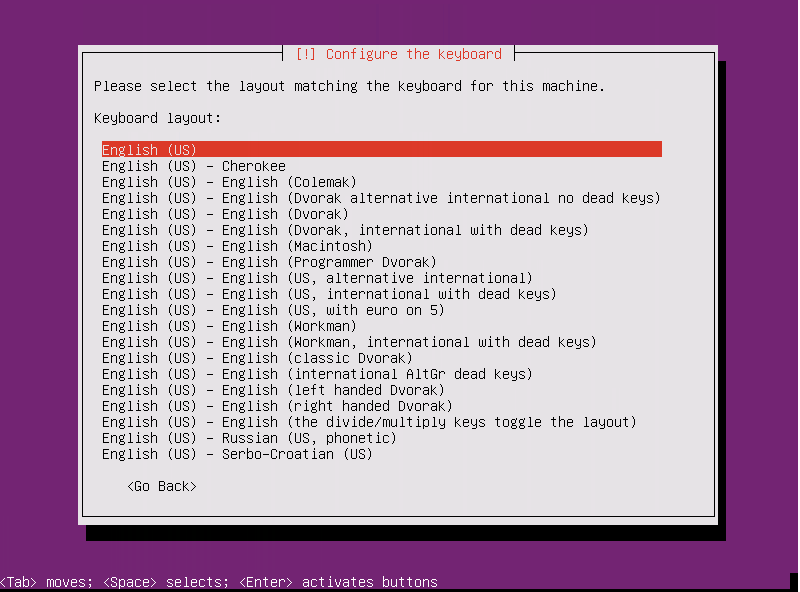
设置主机名称
自行设置,这里我设置为 Ubuntu - Continue
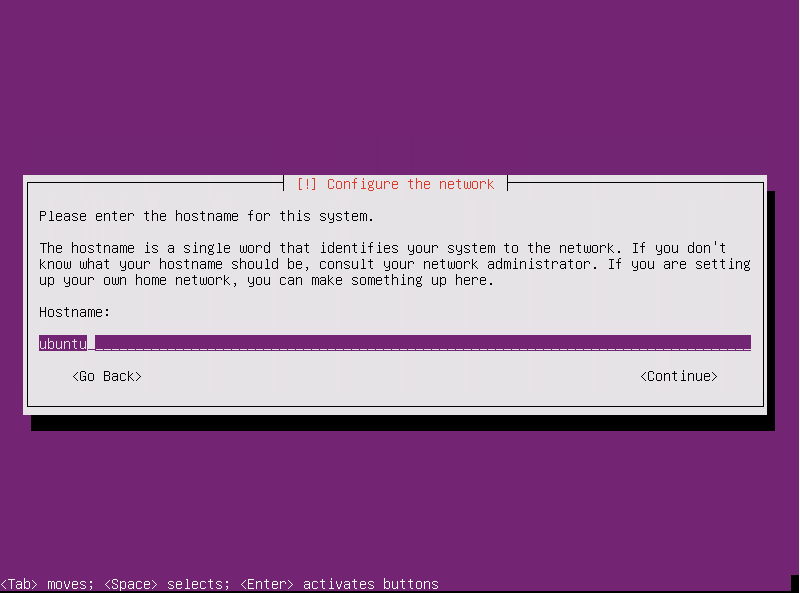
设置用户全名
自行设置,这里为 yourname - Continue
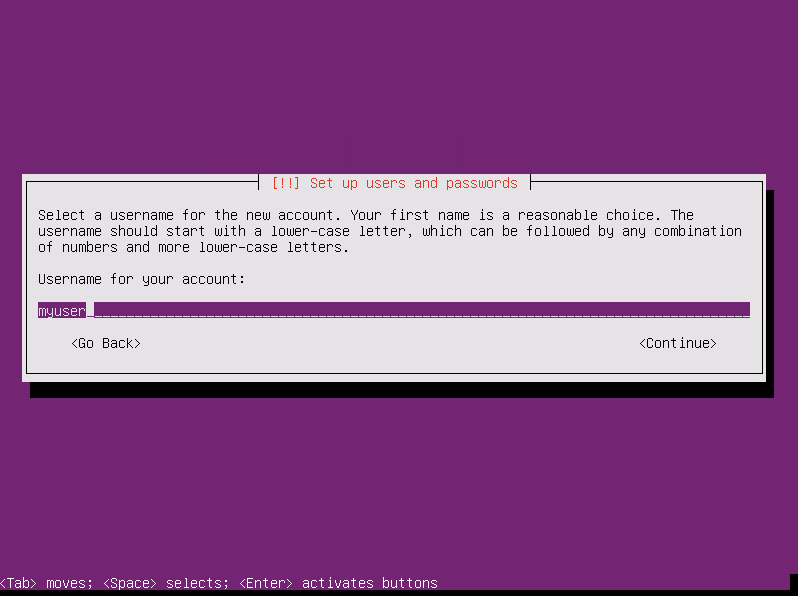
设置登录账号
自行设置,这里为 yourname - Continue
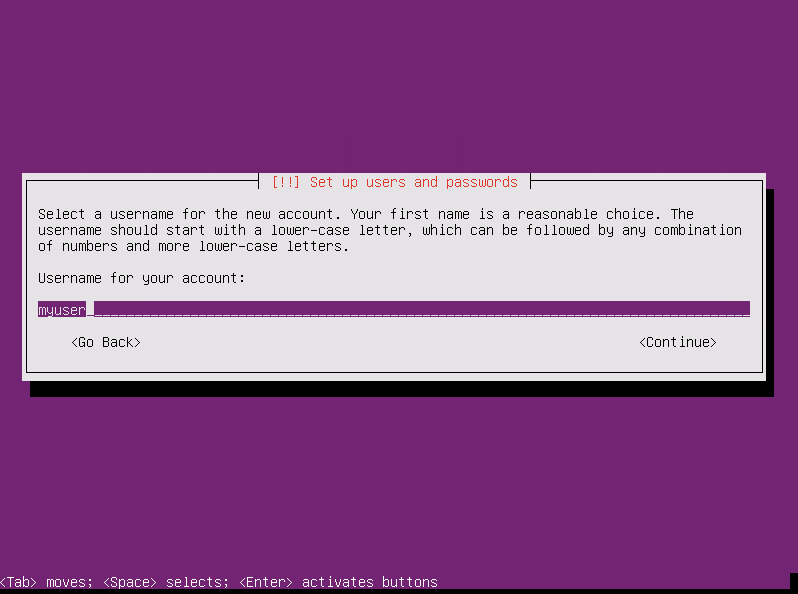
设置登录密码
自行设置,空格选择 Show Password in Clear 可以显示密码 - Continue
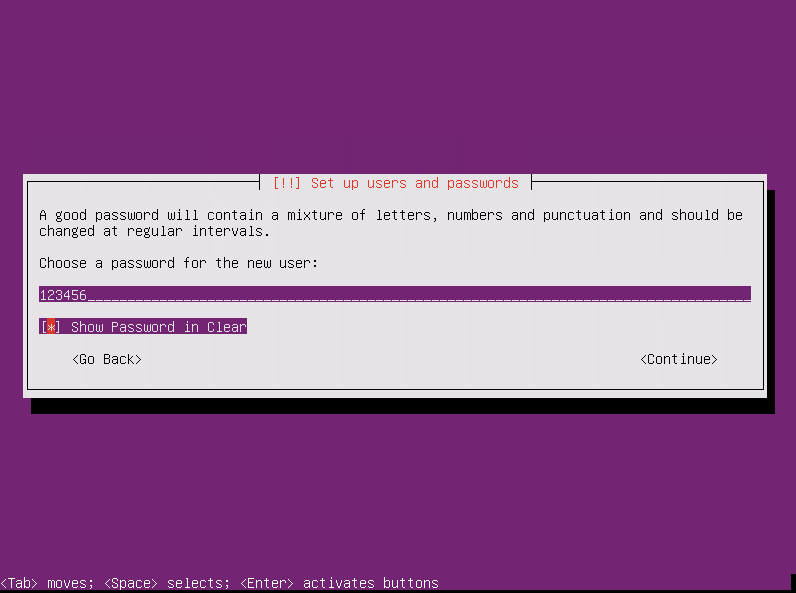
重复上一步设置的登录密码 - Continue
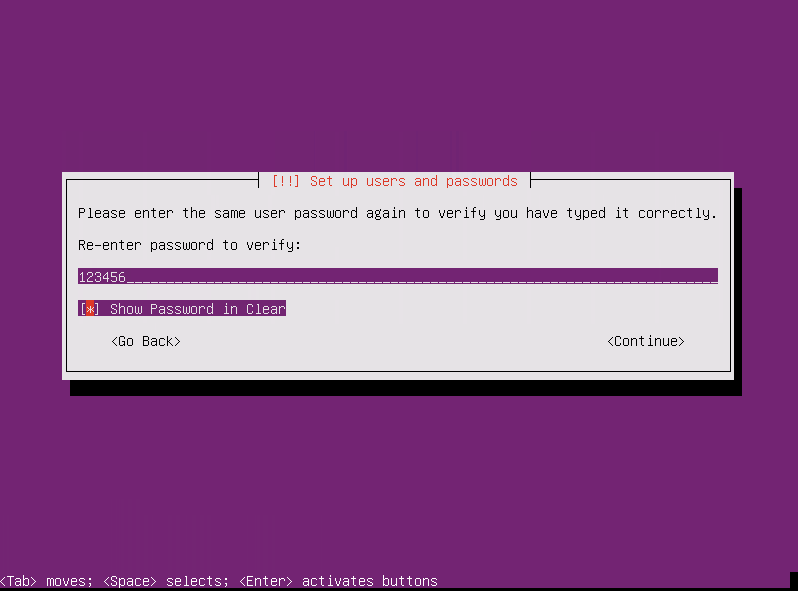
你设置的是弱密码 - Yes
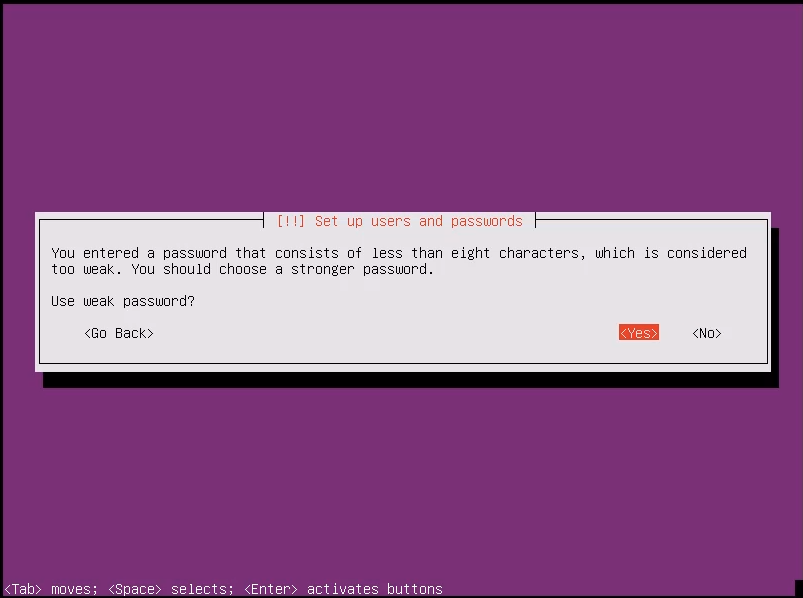
是否加密 home 文件夹,选择否 - No
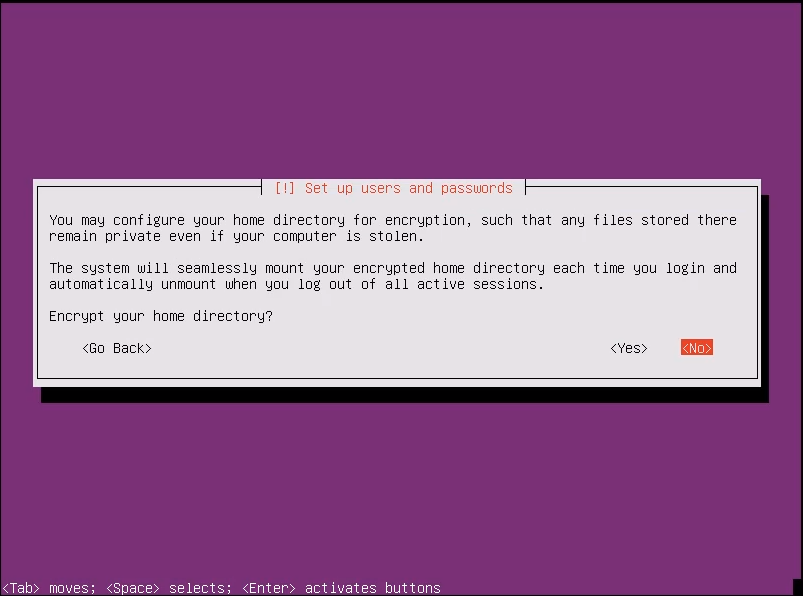
选择分区方式
分区向导-使用整个磁盘 - Guided - use entire disk and set up LVM
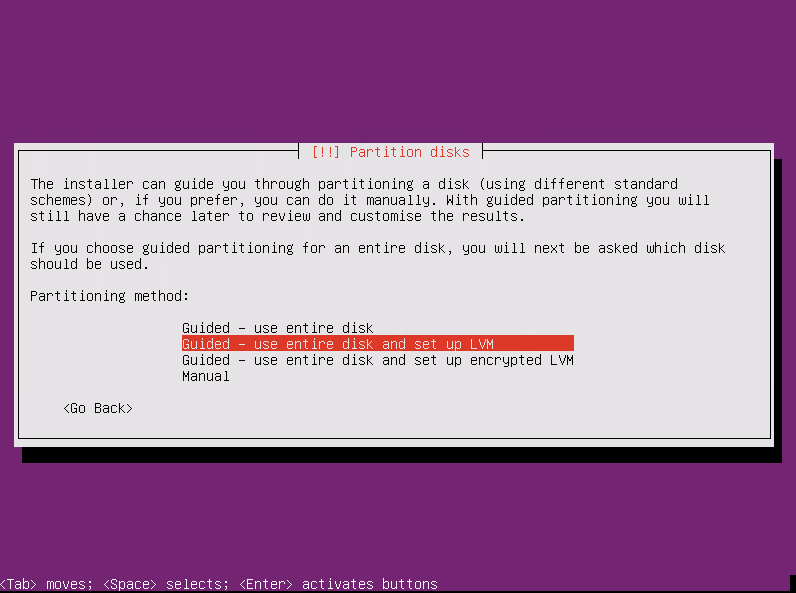
选择要分区的磁盘
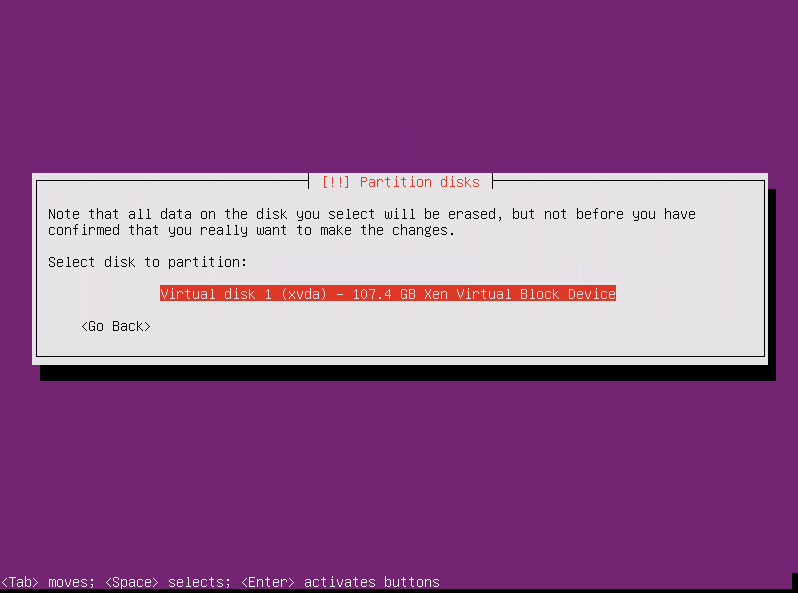
是否将变更写入磁盘,选择是 - Yes

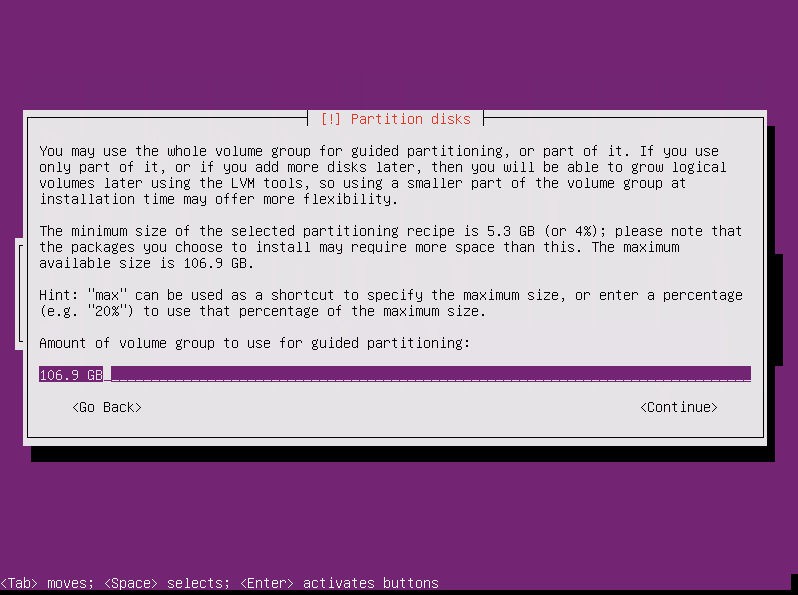
磁盘分区选择 - Yes
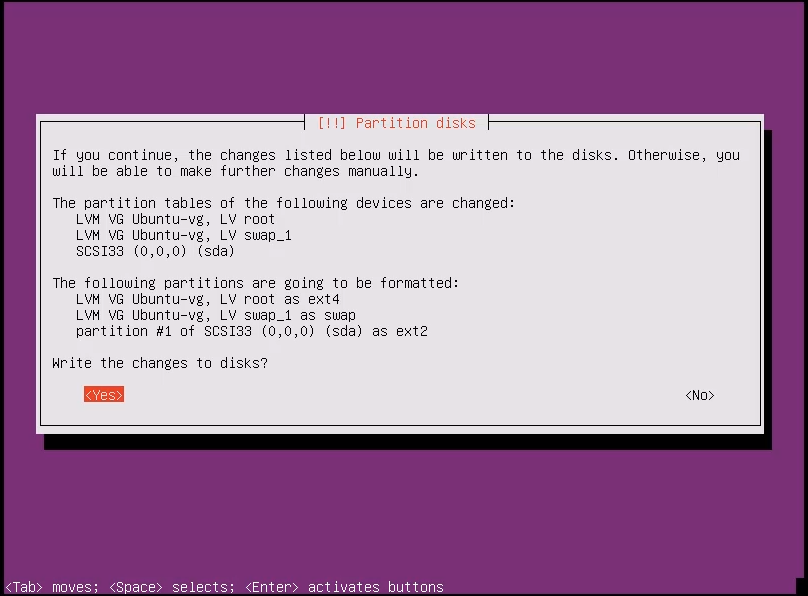
是否选择代理服务器 - Continue
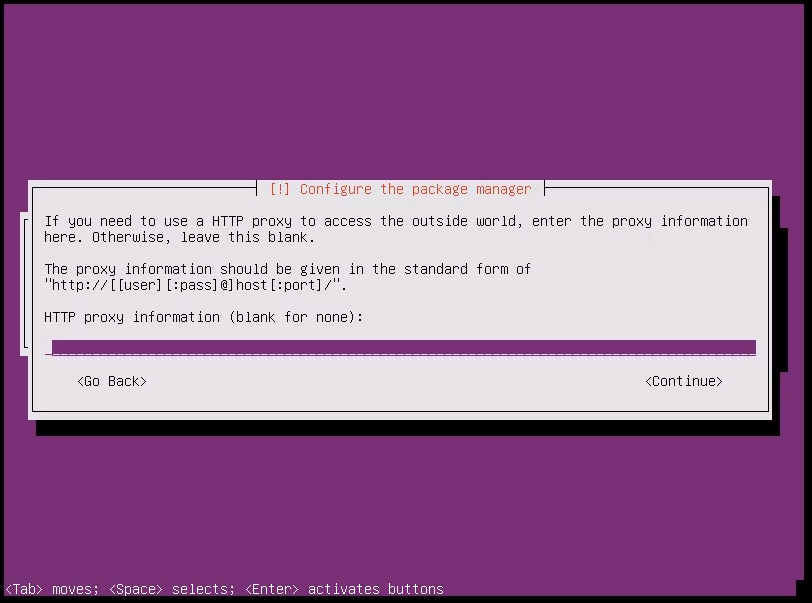
选择升级方式
一定要选择 - No automatic updates
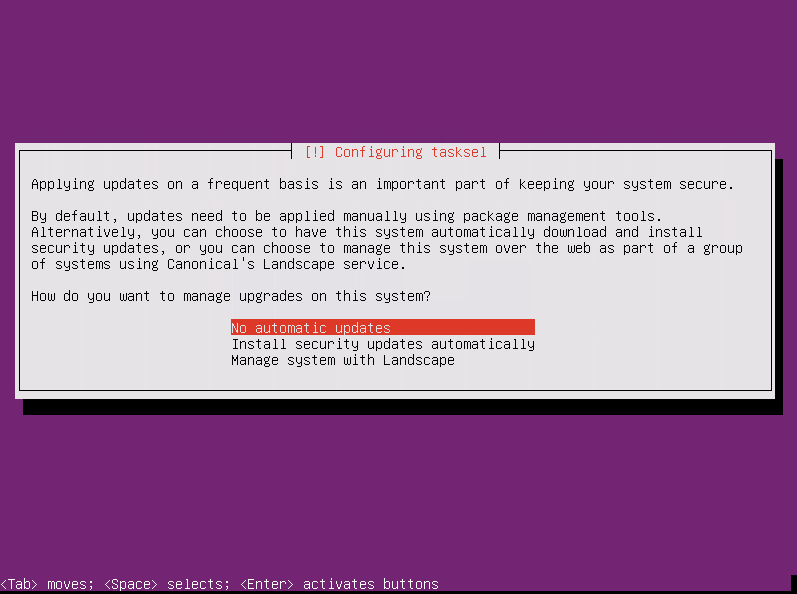
选择要安装的软件
只选择 - OpenSSH Server
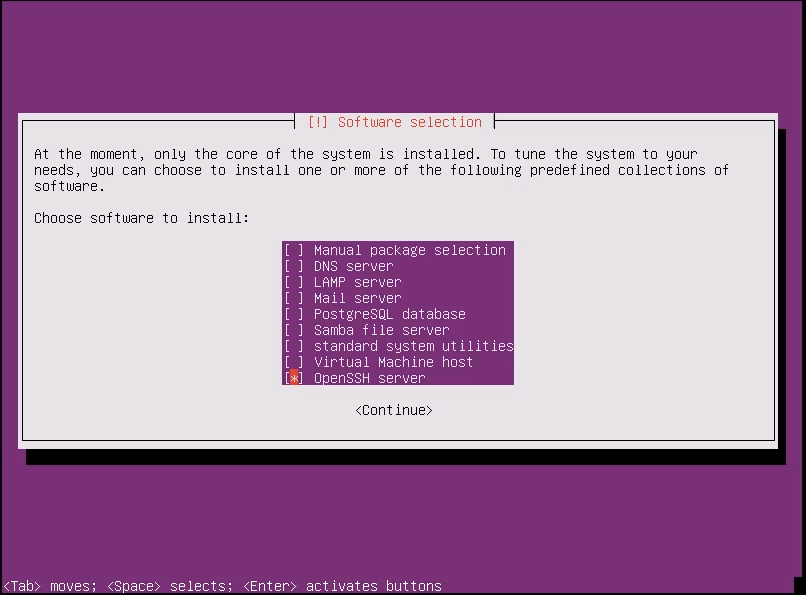
是否安装 GRUB 引导程序,选择是 - Yes
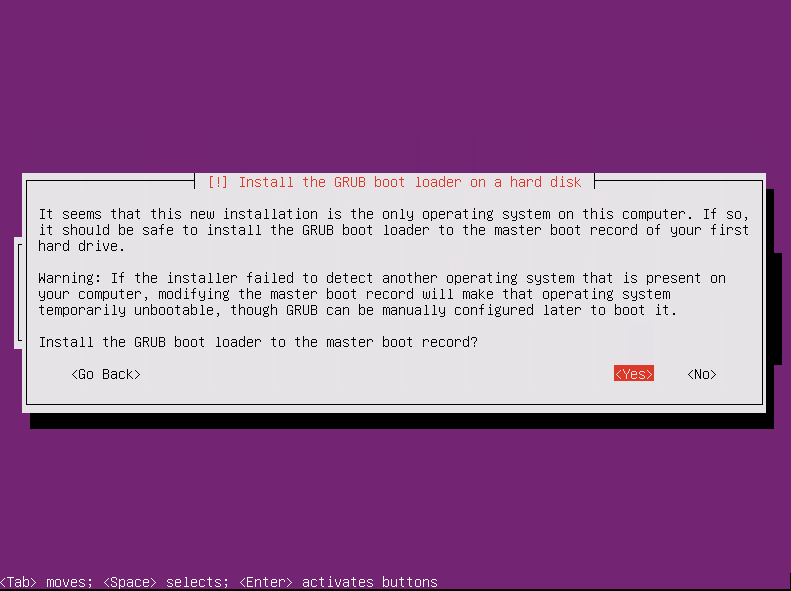
完成安装,选择下一步 - Continue
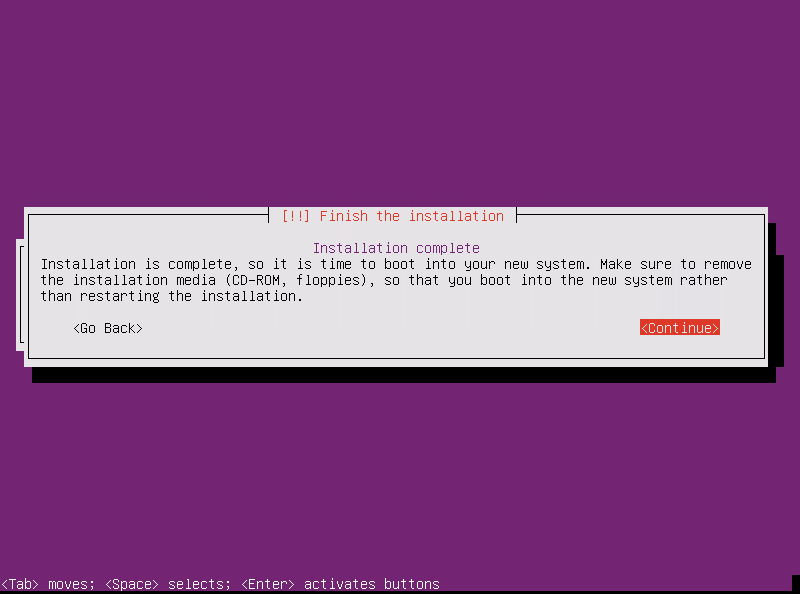
系统安装完会自动启动主机
输入设置好的登录账户和密码就可以开始使用了
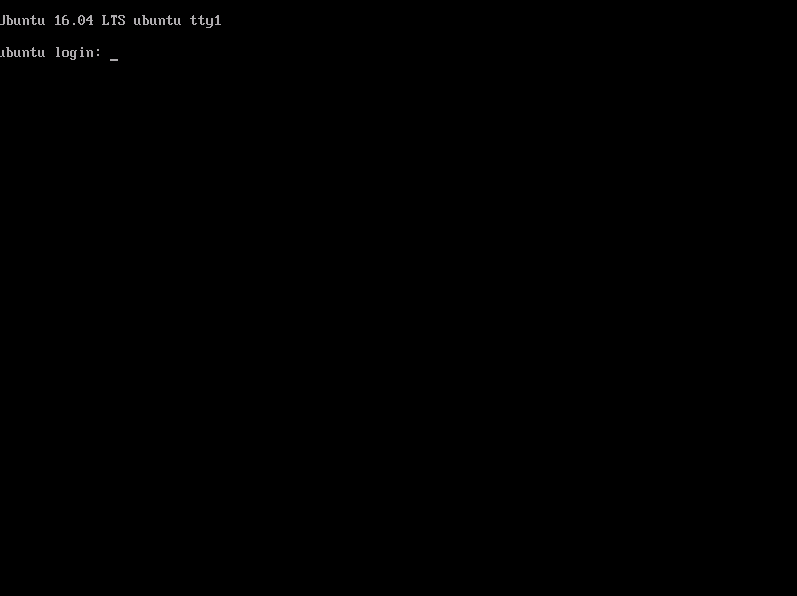
If you like this blog or find it useful for you, you are welcome to comment on it. You are also welcome to share this blog, so that more people can participate in it. If the images used in the blog infringe your copyright, please contact the author to delete them. Thank you !